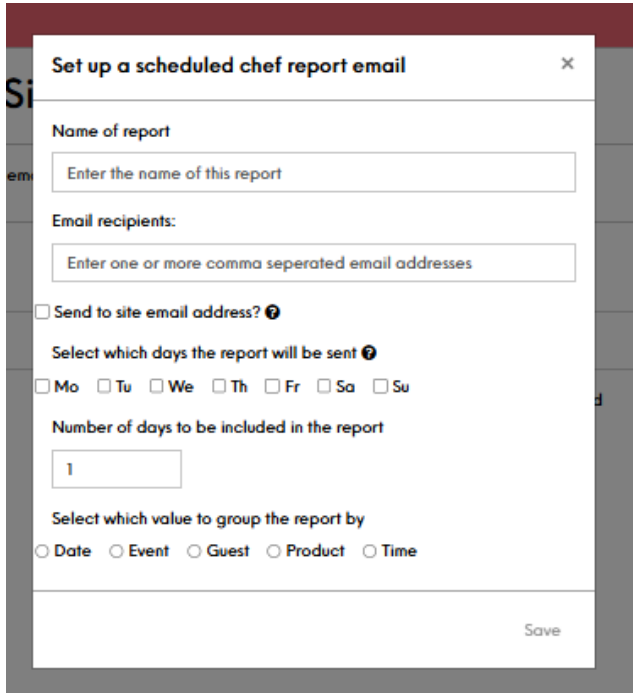How To - Email Template Overview
The Emails tab in Events Host allows you to configure the various email templates that are used to communicate with customers (and internally) throughout the booking process.
Overview
-
Created Email Templates:
This email is sent to the customer when they complete a booking. You can customise the content and branding of this confirmation email.
It includes dynamic fields to personalise the message with booking details.
-
Incomplete Pre-Order Email:
If a customer has not completed a required pre-order by the due date, this email is sent as a reminder.
You can set the timing of when this email is triggered (e.g. 2 days before the pre-order is due).
-
Chef Report Email:
This email is used to send a report to your kitchen staff detailing the pre-order items and quantities required for an upcoming booking.
You can configure the frequency (e.g. weekly), the recipients, and the content of the report.
-
Custom Email Templates:
In addition to the system-generated emails, you can create your own custom email templates.
These can be linked to specific menus, upsells, or other booking components, and allows you to send tailored communications to customers at various stages.
The key benefit of the Emails tab is that it allows you to automate and personalise the communication process. By configuring these email templates, you can:
-
Provide timely updates and information to customers
-
Streamline operational coordination (e.g. chef reports)
-
Enhance the overall booking experience with branded, custom messaging
This helps improve customer satisfaction, reduce manual effort, and ensure important details are communicated effectively.
Customer Emails
In the email template editor:
-
Update the email Subject line.
-
Customise the email Body content
-
Use dynamic fields to automatically insert booking details, such as:
-
Occasion name
-
Customer name
-
Booking date/time
-
Booking reference number
-
Links to view/manage the booking
-
Staff Emails
Configured emails will send the details of the Chef Report to the specified email addresses at 5am on the days scheduled. You can configure multiple chef report emails, and also configure who gets the chef report and when.